Many people feel confused when they see an image with the .HEIC extension. This file format is commonly used by iPhones and newer Apple devices because it stores high-quality photos in smaller file sizes. While HEIC is great for saving storage space, it’s not widely supported. If you try to open or share a HEIC file on Windows, Android, or certain websites, it often won’t display properly—or won’t open at all.
That’s where HEICTOOJPG.COM helps. Our free online converter makes it easy to change HEIC file to JPG within seconds. You don’t need to install heavy software or sign up for an account. Just upload your HEIC image, click Convert, and instantly download your new JPG file. It’s that simple—fast, safe, and 100% free.
JPG (or JPEG) is the most popular and widely supported image format in the world. Every phone, laptop, and social media platform can open JPGs without any compatibility issues. By converting your HEIC photos to JPG, you can easily share them on websites, edit them in apps, or upload them to your favorite platforms without any trouble.
At HEICTOOJPG.COM, your privacy and file security come first. All conversions happen directly in your browser, and your images are automatically deleted after conversion. No one else can access your photos.
Whether you’re on Windows, Mac, iPhone, or Android, our online convert to jpg converter works seamlessly on any device. It’s designed for everyone—no technical skills required.
So, if you’re looking for the easiest, fastest, and safest way to convert HEIC to JPG online, try HEICTOOJPG.COM today. Upload your HEIC file, click Convert, and get your high-quality JPG instantly. Photo converter to jpg free Online — quick, secure, and effortless with HEICTOOJPG.COM.
Convert HEIC to JPG
Drag & drop your HEIC image here or click to upload
Converted image will appear here
How to open HEIC file?
So, how can you open a HEIC file?
- On iPhone/iPad – Photos open normally in your gallery.
- On Mac (latest version) – You can open HEIC directly in the Preview app.
- On Windows 10/11 – You need to install HEIF Image Extensions from Microsoft Store.
- On Android – Some models open it directly, but for others you need to change HEIC to JPG.
- On Web & Apps – Many platforms (WhatsApp, Gmail, Social Media) don’t accept HEIC. In that case, you must convert to JPG.
That’s why a free heic into jpg converter is the easiest way. Just upload the HEIC, hit convert, and get a JPG file that works everywhere. With this simple heic convert to jpg process, you can access your photos on any device or platform without hassle.
What is a JPG (Joint Photographic Experts Group) file?
A JPG file is one of the most common and widely used image formats in the world. Developed by the Joint Photographic Experts Group, it uses smart compression to make image files smaller while keeping good visual quality.
JPG files work on almost every device, app, and website, making them perfect for sharing photos online or through social media. Unlike HEIC, JPG is universally supported, so you won’t face compatibility issues.
This format slightly reduces image detail to save space, but for everyday photos, the difference is barely noticeable. That’s why most users converting HEIC to JPEG — to ensure their pictures open smoothly on Windows, Android, Mac, and the web without any hassle.
How to open JPG file?
Now, how can you open a JPG file?
- On Windows or Mac – Just double-click, it will open in the default photo viewer.
- On iPhone or Android – Opens directly in the gallery app.
- On Web & Apps – Works on almost every browser, WhatsApp, Gmail, Facebook, and more.
- On Editing software – Tools like Photoshop, Canva, or Paint all support JPG.
In short, JPG is universal. No matter what device or app you use, JPG will open without any extra setup.
Difference Between HEIC vs JPG (Storage vs Compatibility)
The main difference between HEIC and JPG comes down to storage efficiency, image quality, and compatibility. Both are popular image formats, but they serve different purposes depending on how and where you use your photos.
HEIC (High-Efficiency Image Codec) is the newer format developed by Apple. It uses advanced compression technology that keeps image quality high while reducing file size by up to 50% compared to JPG. This means you can store more photos on your iPhone or iCloud without running out of space. HEIC files also support transparency, live photos, and multiple images in a single file, making them more efficient and flexible.
However, the biggest drawback of HEIC is limited compatibility. Many Windows computers, Android devices, websites, and apps can’t open or display HEIC images properly without additional extensions or conversion tools.
On the other hand, JPG (Joint Photographic Experts Group) is one of the most universally supported image formats in the world. Every computer, smartphone, and web platform can open JPG files instantly without any setup. JPG images are slightly larger in size and may lose a bit of detail during compression, but they’re easy to view, edit, and share anywhere.
In short:
- HEIC = Smaller size, higher quality, but limited support
- JPG = Universal compatibility, slightly larger size
Why converting HEIC to JPG?
Many people ask, “Why should I convert my HEIC photos into JPG?” The answer is simple: JPG is easy, fast, and works everywhere. HEIC is a good format for saving space, but it creates problems when you want to open, share, or edit your pictures. Let’s understand the main reasons:
- Compatibility – A JPG file can open on almost every device in the world. Whether you use Windows PC, MacBook, iPhone, Android phone, or any web browser, JPG will always work. On the other hand, HEIC files often fail to open on Windows or older apps. That’s why converting to JPG saves time and removes stress.
- Sharing made easy – Imagine sending a HEIC photo on WhatsApp, Gmail, Facebook, or Instagram. Many times, the receiver cannot open it. But if you send a JPG file, it will open instantly. Sharing becomes smooth, and you don’t need to explain the file format to anyone.
- Editing support – Almost every photo editing software like Photoshop, Paint, Canva, and online editors work perfectly with JPG. But many of these tools don’t support HEIC. By heic convert to jpg, you can easily edit, crop, resize, or design your photo without any trouble.
In short, JPG is universal. It gives you freedom to open, share, and edit your photos anywhere. That’s why most people convert heic format to jpg online before using their images online or offline.
Convert HEIC to JPG Free
Looking to converter that change HEIC to JPG extension quickly and easily? You’re in the right place. HEIC is a great photo format for iPhones and Apple devices, offering high quality in small file sizes. However, it’s not supported everywhere — especially on Windows, Android, or some websites.
That’s where our free online HEIC to JPG converter comes in. With HEICTOOJPG.COM, you can convert your HEIC images into fully compatible JPG files in just seconds. There’s no need to install software or create an account — it’s 100% free, secure, and super simple.
Whether you’re sharing photos, uploading to websites, or editing on your computer, our tool makes it effortless. Just upload, convert, and download — done in one click!
How to Convert HEIC to JPG (Using Our Free Tool)
Our online converter is built for everyone — no tech skills required. It works directly in your browser and supports all major devices. Follow these simple steps to get your HEIC photos converted instantly.
Step 1: Upload your HEIC file
Click the Upload button and select one or more HEIC photos from your device. You can also drag and drop your images into the upload area. The tool supports multiple files, so you can convert all your HEICs in one go.
Step 2: Click on “Convert”
After uploading, click the “Convert” button. The system will automatically process your files and turn them into high-quality JPG images within seconds — without losing quality.
Step 3: Download JPG instantly
Once the conversion is done, click Download to save your new JPG files. They’re now ready to open, edit, or share anywhere — on any device or platform.
⚡ Fast, free, and secure — convert HEIC format to JPG online in just one click!
The best thing is that our tool is 100% free, very fast, and completely safe. Your photos are never shared with anyone. You can convert unlimited HEIC files to JPG without any signup or hidden fees.
So next time when you face trouble opening a HEIC photo, remember that HEICTOOJPG.COM is always here to help you.
How to Convert HEIC to JPG on Different Devices
If you’d rather convert photos directly from your device, here’s how to do it on Windows, Mac, iPhone, and Android — no complex tools required.
Windows (10/11/PC)
Windows doesn’t natively open HEIC files, but you can fix that easily. Install the HEIF Image Extensions from the Microsoft Store, and you’ll be able to open HEIC files in the Photos app. To convert, open the photo, click “Save As”, and choose JPG. You can also use HEICTOOJPG.COM directly in your browser for instant online conversion.
Mac / MacBook
Mac users can converting HEIC to JPG directly in the built-in Preview app. Just open the image, go to File → Export, select JPG as the format, and click Save. macOS keeps the quality high and the process simple.
iPhone Settings (Auto Convert)
Want your iPhone to save photos as JPG automatically? Go to Settings → Camera → Formats → Most Compatible. This will store all new photos in JPG instead of HEIC, so you don’t need to convert later. Perfect for sharing on social media or Windows PCs.
Android
Some Android phones support HEIC, but not all. If yours can’t open HEIC files, just visit HEICTOOJPG.COM in Chrome, upload your photos, and download your JPGs in seconds — no app required.
How to Convert HEIC to JPG on Google Drive
You can also use Google Drive or Google Photos to convert your HEIC files to JPG format online. This method is safe, simple, and works across devices.
Step 1 – Upload HEIC Photos to Google Drive
Open Google Drive on your computer or mobile browser and upload your HEIC images. Wait for them to finish uploading before proceeding.
Step 2 – Open Photos with Google Docs or a Converter
Once uploaded, right-click on the image and choose Open with → Google Docs. This will render the image inside a new document where you can download it in different formats.
Step 3 – Download as JPG
After opening, go to File → Download → JPG Image. The HEIC file is now converted into a standard JPG photo ready for use.
Step 4 – Check the Photo
Navigate to your downloaded image and verify that it’s now in the JPG format. It should open smoothly on all devices without compatibility issues.
✅ Pro Tip: Google Drive is an excellent choice if you want to keep a cloud backup while converting your photos safely.
Other Methods to Converting HEIC to JPG files
Apart from online tools and Google Drive, several other reliable ways exist to convert your HEIC photos.
Online Converters
Free online tools like HEICTOOJPG.COM allow users to convert images directly from their browsers. They’re simple, fast, and require no installation. Just upload your HEIC files, click convert, and download the JPG results instantly.
Built-in Device Settings
Apple, Windows, and Android devices offer internal options to handle HEIC images. Adjusting these settings (like iPhone’s Most Compatible mode) ensures all future photos are automatically saved as JPG, saving you the hassle of manual conversion.
Software Apps
If you prefer offline solutions, apps such as Adobe Photoshop, Lightroom, or Microsoft Photos can open HEIC files and export them as JPGs. These tools are perfect for professionals who need advanced editing and quality control.
The HEIC format is modern, efficient, and excellent for saving storage space, but it’s not universally supported. On the other hand, JPG is the world’s most compatible format, easily shareable across all devices, platforms, and applications.
Whether you’re using Windows, Mac, iPhone, Android, or even Google Drive, converting .HEIC to JPG is now easier than ever. With our Free Online HEIC to JPG Converter (HEICTOOJPG.COM), you can transform your photos in seconds — securely, without losing quality, and completely free.No installation, no limits, no complexity — just upload, convert, and download. Try it now and experience the fastest, safest, and simplest way to convert HEIC to JPG online for free.
Why Choose Our HEIC to JPG Converter? (Top Benefits)
There are hundreds of converters online, but not all are built for speed, safety, and quality. Our HEIC to JPG Converter free stands out because it’s designed for real users who just want a quick, secure, and reliable solution. Here’s why millions of users trust our tool:
🟩 1. 100% Free — No Hidden Charges or Limits
You can convert unlimited HEIC files to JPG absolutely free. There are no watermarks, signups, or hidden fees. Whether you have one photo or a hundred, our converter delivers fast results without asking you to pay or register.
🟩 2. Fast and Instant Conversion
Our tool uses advanced processing to convert .HEIC format to JPG in just seconds — directly in your browser. No need to install software or wait for downloads. Upload, convert, and download instantly.
🟩 3. Safe and Private
Your privacy is our top priority. All image conversions happen securely in your browser — we don’t store, share, or track your photos. Once you close the tab, your files are automatically deleted.
🟩 4. High-Quality JPG Output (No Quality Loss)
Unlike many free converters that compress your images, our tool keeps your photo quality intact. The JPG output maintains the same color accuracy, clarity, and sharpness as your original HEIC image.
🟩 5. Works on All Devices and Browsers
Whether you’re using Windows, Mac, Android, iPhone, or Linux, our converter runs smoothly on every device. It’s fully web-based, meaning you can access it through Chrome, Safari, or Edge — anytime, anywhere.
🟩 6. Batch Conversion Support
Convert multiple HEIC files to JPG in one go. Our tool supports bulk uploads so you can save time when working with large photo libraries or iPhone backups.
🟩 7. No App or Software Required
You don’t need to download any app or plugin. Everything happens online. Just open HEICTOOJPG.COM, upload your HEIC files, and get your JPGs instantly.
🟩 8. Compatible with All Platforms
The JPG format you get works everywhere — from Windows Photos, Adobe Photoshop, and social media platforms to websites and mobile apps. Once converted, you’ll never face a “file not supported” error again.
🟩 9. Designed for Simplicity
Our user-friendly interface makes the conversion process effortless — even for beginners. Every button and step is simple and clear so that anyone can use it without confusion or setup.
🟩 10. Always Available — 24/7 Access
Our HEIC to JPG converter is available around the clock. Whether it’s midnight or early morning, you can upload your files and get them converted instantly without any downtime or maintenance delays.
Our photo converter to jpg tool gives you everything — speed, quality, and security — all in one tool. No ads, no installations, no complications. Just quick and easy image conversion that works every time. Convert your HEIC photos today with HEICTOOJPG.COM — the fastest, safest, and most reliable way to converting or changing HEIC to JPG files free of cost.
Conclusion
In today’s digital world, the HEIC format offers great photo quality with smaller file sizes — but it’s not always easy to use on non-Apple devices. That’s why converting your HEIC photos to JPG is the simplest way to make them compatible with every platform, app, and device.
With our Free Online HEIC to JPG Converter, you don’t need to worry about downloads, signups, or technical steps. It’s built to make your life easier — just upload your HEIC photos, click “Convert,” and download high-quality JPGs instantly. Every image is processed securely in your browser, ensuring your files remain private and protected.
Whether you’re on Windows, Mac, iPhone, or Android, our tool works flawlessly everywhere. You can even use Google Drive, built-in settings, or professional apps — but nothing matches the speed, simplicity, and convenience of HEICTOOJPG.COM.
Start converting your photos now and experience the easiest way to change HEIC to JPG online free — fast, safe, and completely hassle-free.Your photos, your way — in perfect JPG format, ready to open, share, or upload anywhere you want.
FAQs – HEIC to JPG File Changer
1. What is a HEIC file and why can’t I open it?
A HEIC file (High Efficiency Image Codec) is a photo format used by Apple devices like iPhones and iPads. It saves high-quality photos in smaller sizes. However, many devices and apps, especially older Windows or Android systems, don’t support it natively. That’s why you often need to convert HEIC to JPG to open or share your photos anywhere.
2. Why should I convert HEIC to JPG?
Converting HEIC to JPG makes your photos more compatible across all platforms. JPG files open easily on Windows, Android, Photoshop, social media, and most websites. It’s the safest way to ensure your photos can be viewed, shared, or edited without any errors or unsupported file issues.
3. Is converting HEIC to JPG safe?
Yes, 100% safe. Our online HEIC to JPG converter processes all images securely in your browser. Your photos are never stored, shared, or saved on our servers. Once you close the page or finish the download, your files are automatically deleted — ensuring complete privacy.
4. Does converting HEIC to JPG reduce image quality?
Not with our tool. We use an optimized conversion process that keeps your images crisp and clear. The JPG output maintains the same resolution, detail, and color accuracy as the original HEIC file. You’ll hardly notice any visual difference after conversion.
5. Can I convert multiple HEIC files at once?
Yes! Our batch conversion feature allows you to upload and convert multiple HEIC photos simultaneously. Whether you have one photo or a hundred, our converter processes them quickly and delivers high-quality JPGs without slowing down your browser.
6. Do I need to install any app or software?
No installation needed! Our HEIC to JPG converter works completely online. You don’t have to download any program, plugin, or extension. Just open HEICTOOJPG.COM, upload your photos, click convert, and download your JPGs instantly. It’s that easy!
7. Can I use this HEIC to JPG converter on my phone?
Absolutely! Our website works perfectly on iPhone, Android, and tablets. You can use your mobile browser to upload HEIC files and convert them on the go. The tool automatically adjusts for mobile screens, so conversion is fast, smooth, and simple.
8. Is there a file size limit for HEIC conversion?
Our free tool supports large photo files, but for best speed and performance, we recommend converting files under 50 MB each. If you have multiple photos, you can still upload them together — our system efficiently handles batch conversions.
9. Will converting HEIC to JPG change my photo’s metadata?
In most cases, basic metadata such as image size and resolution is preserved. However, some EXIF data (like location or camera settings) may not transfer depending on your browser. If metadata is important, you can use advanced photo software after conversion.
10. Can I use the converter on Windows and Mac?
Yes, it works flawlessly on both Windows (10/11) and macOS. Just open the site in Chrome, Edge, or Safari, upload your HEIC files, and convert them instantly. There’s no need for additional software like iTunes or image extensions.
11. Does this converter work offline?
No — this tool is designed to work online only to ensure quick processing and compatibility across all devices. You just need an internet connection to upload and convert your photos. Once done, you can download and use your JPGs offline anytime.
12. Is the HEIC to JPG converter really free?
Yes, 100% free — forever! There are no hidden fees, no watermarks, and no registration required. You can convert unlimited HEIC files into JPG without paying a single penny. It’s fast, secure, and completely ad-free for the best user experience.
✅ Pro Tip: Bookmark HEICTOOJPG.COM so you can access it anytime you need to quickly convert HEIC files to JPG — whether you’re using a phone, laptop, or tablet.
Latest News
Read our Expert High Level Knowledge in Easy Way.
Why Are iPhone Photos in HEIC Format? (Full Explanation for Everyday Users)
Have you ever taken a picture on your iPhone and…
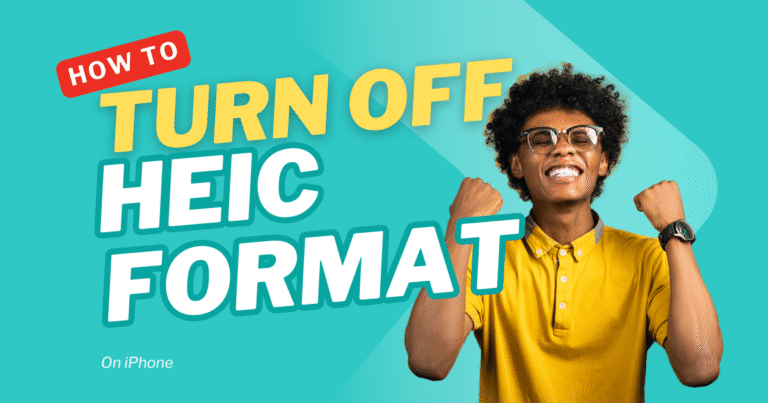
How to Turn Off HEIC Format on iPhone: Easy Steps to Save Photos as JPG
Many iPhone users notice that their photos are saved in…
How to Open and Edit HEIC Files in Photoshop (Complete Guide)
HEIC is a photo format mostly used by iPhones and…


