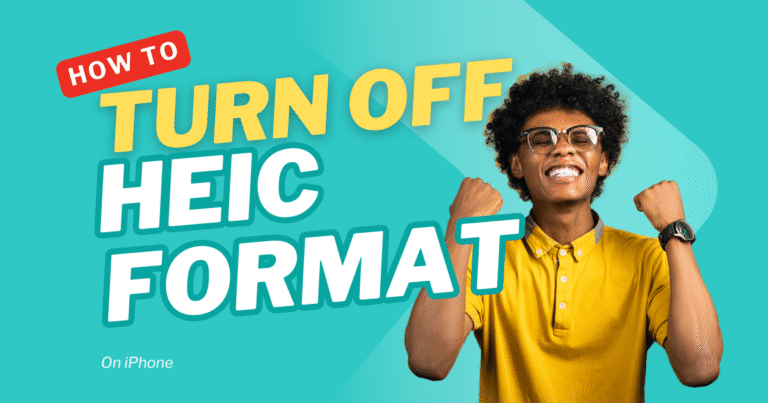Many people download photos from Google Photos or Google Drive. But sometimes, these photos come in a strange file type called HEIC. This format is common in iPhones because it saves space and keeps good quality. The problem is, not all computers, mobiles, or apps can open HEIC files.
Most people are used to JPG format because it works everywhere — on Windows, Android, old phones, editing apps, and even printing shops. That is why many users ask: “How can I download HEIC as JPG from Google?”
The good news is that it’s very easy. You can change HEIC to JPG in different ways. Google Photos itself gives some options, and Google Drive also allows downloads. But the fastest way is to use a free online HEIC to JPG converter tool. With just a few clicks, your photos will be ready to use in JPG format.
In this article, we will explain step by step how you can do it quickly without confusion.
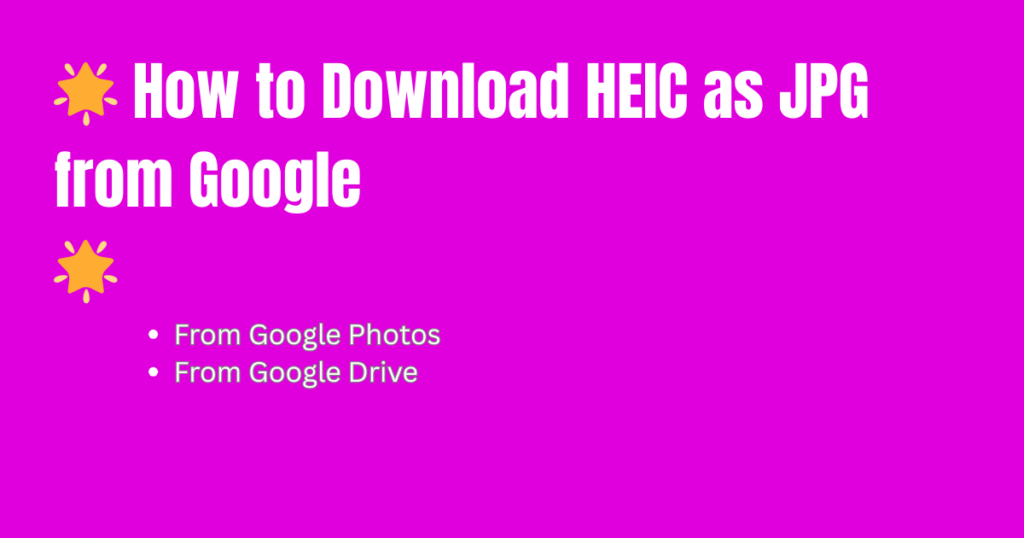
Many people ask, “How can I download HEIC as JPG from Google?” The answer is simple. If you are using Google Photos, open the picture, click on the download option, and it will usually save as JPG on your computer. If you are using Google Drive, first download the HEIC file and then change it with a free online HEIC to JPG converter tool. This is the fastest and easiest way, because you just upload your photo and get a JPG file within seconds. It works on any device, is free, and keeps your pictures clear and ready to use.
What is HEIC and Why Does Google Use It?
HEIC means High Efficiency Image Format. It is a new type of photo file that is mostly used by Apple iPhones. The main benefit of HEIC is that it makes the photo size smaller but keeps the high quality. This helps people save more photos without filling up the phone memory.
When you save or back up iPhone pictures to Google Photos or Google Drive, they often stay in HEIC format. Google supports this file type because it is modern, light, and clear. The problem is, many Windows PCs, old Android phones, and some apps cannot open HEIC easily. That is why people want to change these files into JPG, which is a universal format and works everywhere.
So, HEIC is good for saving space, but JPG is better for sharing and using without trouble.
Why Convert HEIC to JPG?
There are many reasons why people want to change HEIC files into JPG. The first and biggest reason is compatibility. HEIC files are new and modern, but they do not open on many Windows computers, old Android phones, or basic apps. On the other side, JPG is the most universal format. Almost every device, software, or website accepts JPG without asking for extra tools.
The second reason is easy sharing. Imagine you send a HEIC photo to your friend on WhatsApp or email. If their phone or laptop does not support HEIC, they will only see a blank file. But if you send the same photo as JPG, it will open instantly. This makes JPG the best choice for sharing with family, friends, or even at work.
Another reason is editing and printing. Most photo editing apps and printing shops still work mainly with JPG. If you want to crop, edit, or print your Google photos, converting them to JPG will save you from trouble.
Finally, JPG is the standard format for the internet. Social media platforms, blogs, websites, and online tools are built to use JPG. That is why changing HEIC to JPG is not just about convenience; it is about making sure your photos can be used anytime, anywhere, on any device.
How to Download HEIC as JPG from Google Photos
Many users save their iPhone pictures in Google Photos. When they download them, the files often come in HEIC format. The good news is, Google Photos makes it simple to get your images in JPG without extra steps.
Method 1: Download on Computer (Web Browser)
- Open Google Photos in your browser.
- Sign in with your Google account.
- Select the photo you want to download.
- Click the three-dot menu on the top right.
- Choose Download. 👉 In most cases, Google Photos will automatically save the file as JPG on your computer.
Method 2: Download on Mobile App
- Open the Google Photos app.
- Select your photo.
- Tap the three-dot menu and choose Save to Device.
- On many Android phones, the photo will be saved as JPG. 👉 But sometimes, it still stays as HEIC.
Extra Tip
If your photo is still in HEIC after download, you can quickly upload it to a free online HEIC to JPG converter tool. With just one click, it will give you a JPG version that works everywhere.
How to Download HEIC as JPG from Google Drive
Many people keep their iPhone photos in Google Drive instead of Google Photos. But when you download them, the files usually stay in HEIC format. This can be a problem if your computer or phone does not support HEIC. Don’t worry — there are simple ways to get them in JPG format.
Method 1: Download and Convert Manually
- Open Google Drive in your browser.
- Right-click the HEIC file and choose Download.
- The photo will be saved to your computer in HEIC format.
- Now, upload the file to a free HEIC to JPG converter tool.
- In a few seconds, download the new JPG version.
👉 This method is simple and works on any device.
Method 2: Use Google Drive + Converter App (Mobile)
- Install a converter app from the Play Store or App Store.
- Open Google Drive on your phone and download the HEIC file.
- Import the file into the app and convert it to JPG.
- Save the JPG back to your phone.
Pro Tip
The online HEIC to JPG converter tool is the fastest and easiest way, especially if you have many photos. Just drag, drop, and download — no special software needed.
Using Google Chrome Extensions or Online Converters
Sometimes downloading from Google Photos or Google Drive still leaves your pictures in HEIC format. In this case, you can use Google Chrome extensions or online converters to quickly change them into JPG.
Option 1: Google Chrome Extensions
- There are free extensions available in the Chrome Web Store.
- Once installed, they can automatically convert your HEIC files into JPG while downloading from Google.
- This saves time if you download photos often.
👉 The only downside is that extensions can slow down your browser or may not always be secure. Always choose a trusted one with good reviews.
Option 2: Online Converters
- Online converters are the fastest and easiest solution.
- You only need to upload your HEIC photo, and in a few seconds, download the ready JPG file.
- Works on any device (PC, Mac, Android, iPhone).
- No installation or technical knowledge required.
👉 If you have many HEIC photos, you can upload them together and download all in JPG format at once.
Pro Tip
Our own free online HEIC to JPG converter tool is one of the simplest options. It is safe, quick, and keeps your photo quality clear.
Best Tools and Apps to Convert HEIC to JPG (Bonus)
If downloading directly from Google Photos or Google Drive does not give you JPG files, then using special tools and apps is the best choice. These tools make the process simple for both computer and mobile users.
1. Online Converters (Best for Everyone)
- Just upload your HEIC photo, click convert, and download it as JPG.
- Works on Windows, Mac, Android, and iPhone without installing anything.
- Fast and free. 👉 Our online HEIC to JPG converter tool is the easiest option. It takes only seconds and keeps your photos clear.
2. Software for PC and Mac
- Tools like iMazing, CopyTrans, or Apowersoft can batch convert HEIC to JPG.
- Best for people who need to convert hundreds of files at once.
3. Mobile Apps (iOS and Android)
- Many free apps are available in the Play Store and App Store.
- Just install, select your HEIC photos, and save them as JPG.
- Very useful if you often download from Google Drive on your phone.
Why Use Tools or Apps?
They are fast, easy, and reliable. Instead of worrying whether your download comes in HEIC or JPG, you can instantly convert and use your photos anywhere.
Tips to Avoid HEIC Download Issues in the Future
Converting HEIC to JPG again and again can waste time. The good news is, you can avoid this problem in the future with a few simple steps.
1. Change iPhone Camera Settings
- Open Settings on your iPhone.
- Go to Camera > Formats.
- Select Most Compatible instead of High Efficiency. 👉 From now on, your photos will save directly as JPG, not HEIC.
2. Use Google Photos Export Option
When you need to back up or download photos in bulk, use the Google Takeout option. This lets you export your entire photo library, and most images will come in JPG format automatically.
3. Keep a Converter Handy
Even with the best settings, sometimes you still get HEIC files. Always keep a free online HEIC to JPG converter tool bookmarked in your browser. This way, you can change any photo to JPG in seconds.
4. Share Smartly
If you plan to send pictures to someone who might not understand HEIC, always convert them to JPG first. This avoids confusion and makes sharing smoother.
Benefits of Using JPG Format File
Using JPG format has many clear benefits that make it the most popular photo type in the world. The first benefit is compatibility. A JPG file can open on almost any device — whether it is a Windows PC, Android mobile, iPhone, Mac, or even an old computer. You don’t need extra apps or software.
The second benefit is easy sharing. If you send a JPG through WhatsApp, email, or social media, the other person can open it without any problem. HEIC may create confusion, but JPG always works.
Another big advantage is editing and printing. Almost all photo editing software like Photoshop, Paint, or online editors support JPG. Printing shops also prefer JPG files because they are simple and ready to use.
Finally, JPG is the standard format for the internet. From websites to blogs to online forms, JPG is accepted everywhere. This means once your photos are in JPG format, you can upload, edit, and share them without worrying about errors.
In short, using JPG format makes life easy, saves time, and ensures your photos are always usable anytime and anywhere.
Conclusion
In the end, it is clear that while HEIC format is modern and saves space, it creates problems when we try to open, share, or edit photos on devices that do not support it. That is why most people prefer JPG, because it is simple, universal, and works everywhere. Whether you are downloading photos from Google Photos or Google Drive, the process is easy if you follow the right steps. Sometimes the files may still stay in HEIC format, but that is not a big issue, because you can quickly use an online HEIC to JPG converter tool to change them within seconds.
The real benefit of converting your files to JPG is peace of mind. You do not have to worry if your computer will open it, if your friend can see it, or if a shop can print it. With JPG, everything becomes smooth — sharing on WhatsApp, posting on social media, editing on any app, or printing for your memories. Instead of wasting time again and again, it is better to keep a simple solution ready, and that solution is downloading your Google photos as JPG or converting them instantly with a free tool.So, next time you see a photo in HEIC format, don’t panic. Just remember that the JPG version is only one step away, and once you have it, your pictures will always be easy to use, easy to share, and ready anywhere you want.
FAQs
1. What is a HEIC file?
A HEIC file is a photo format mainly used by Apple iPhones. It saves pictures in high quality while using less storage space. The problem is that not every device supports it. For example, many Windows PCs, older Android phones, and some apps cannot open HEIC directly. That’s why people often need to convert HEIC into the more common JPG format.
2. Why does Google save photos in HEIC format?
Google does not create HEIC files itself. Instead, it saves your iPhone photos in the original format in which they were uploaded. If your iPhone is set to take pictures in HEIC, then when you back them up to Google Photos or Google Drive, they will also stay in HEIC. Google does this to maintain photo quality and reduce file size, but it can cause problems later when you download.
3. Why should I convert HEIC to JPG?
The main reason is compatibility. A JPG file works everywhere — on Windows, Android, Mac, and even older devices. If you want to share, edit, or print your photos, JPG is the safest choice. HEIC may save space, but if others can’t open it, the file becomes useless. By converting to JPG, you ensure your photos are ready to use anytime and anywhere.
4. How can I download HEIC as JPG from Google Photos?
To download from Google Photos, open the photo, click the three-dot menu, and choose Download. On most computers, it will save as JPG automatically. If it still saves as HEIC, you can use a free online converter tool to change it to JPG in seconds. This is simple, fast, and keeps the picture clear.
5. How can I download HEIC as JPG from Google Drive?
When you download from Google Drive, the photo usually stays as HEIC. After downloading, you need to use a converter tool or app to change it to JPG. The easiest way is to upload the file to an online HEIC to JPG converter and download the JPG version instantly. This works on both computers and mobiles without needing extra software.
6. Can I use Google Chrome extensions to convert HEIC to JPG?
Yes, you can. Some Chrome extensions automatically convert HEIC files into JPG while you download them from Google Photos or Drive. This saves time if you deal with many photos. But remember, not all extensions are safe or reliable, so always install one with good reviews. If you don’t want to take risks, then an online converter tool is a much safer choice.
7. Are online HEIC to JPG converters safe?
Most online converters are safe if you use trusted ones. They let you upload your HEIC file, convert it to JPG, and download it in seconds. However, you should avoid uploading private or very sensitive images to unknown websites. For normal photos, an online HEIC to JPG converter tool is the fastest and easiest option to get JPG files.
8. What are the benefits of using JPG format?
The JPG format has many benefits: it is compatible with almost all devices, easy to share on social media or email, and simple to edit in any photo editing app. JPG files are also widely accepted by printing shops, websites, and blogs. This means that once your photo is in JPG format, you will not face any problems using it anywhere.
9. Can I change iPhone settings to save photos as JPG instead of HEIC?
Yes, you can. On your iPhone, go to Settings > Camera > Formats and select Most Compatible instead of High Efficiency. From now on, your iPhone will save new photos in JPG format automatically. This is a good way to avoid the HEIC problem in the future. However, your old HEIC photos will still need to be converted.
10. What is the fastest way to convert HEIC to JPG?
The fastest and easiest way is to use a free online HEIC to JPG converter tool. You just upload your HEIC photo, click convert, and download the JPG file within seconds. It works on any device — no installation, no technical knowledge needed. This method is perfect for people who don’t want to waste time with settings or extra software.
11. Can I convert multiple HEIC photos to JPG at once?
Yes, many online converters and software tools allow you to upload multiple HEIC files and convert them into JPG in bulk. This is very helpful if you have hundreds of photos in Google Photos or Google Drive. With just one upload, you can download all your pictures as JPG, saving both time and effort.
12. Does converting HEIC to JPG reduce photo quality?
When you change a photo from HEIC to JPG, there might be a very small loss in quality, because JPG is a compressed format. However, this difference is usually not noticeable to the human eye. For most people, JPG is more than good enough for sharing, editing, and printing. The convenience and compatibility of JPG are far more important than the tiny loss in quality.